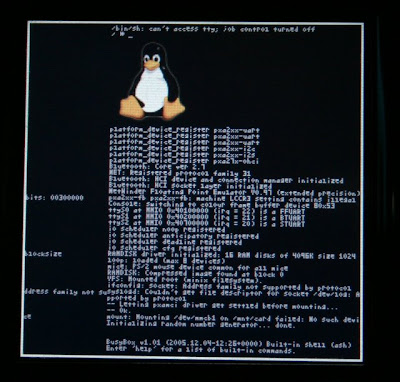
The editor found nearly every UNIX and LINUX system is “VI editor”, originally written by Bill Joy. It is simple to use but incredible capable editor features of the some cryptic commands set. Older more experienced UNIX and LINUX user continue to use “VI” intensively during computing session.
The “VI” commands work by using insect or editing mode and a viewing (or command mode).
To start editing, tap the ! key to insert text. Or to append text, when finish use ESC key to toggle out of the insert or append modes and into the viewing (or command mode) to enter a command type a semicolon (;) write the file name and press
| DESCRIPTION | COMMANDS |
| CURSOR MOVEMENT | h, j, k, l (left, down, up & right). |
| DELETE CHARACTER | x. |
| DELETE LINE | dd. |
| MODE TOGGLE | ESC, insert (or i). |
| QUIT | q. |
| QUIT WITHOUT SAVING | q! |
| RUN AS SHELL COMMAND | Sh (use “exit” to return). |
| SAVE FILE | w. |
| TEXT SEARCH | /. |



